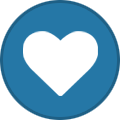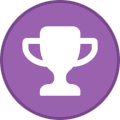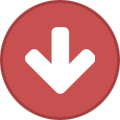-
Posts
89 -
Joined
-
Last visited
-
Days Won
3
Content Type
Profiles
Forums
Downloads
Gallery
Shrine Articles
Everything posted by Rorogogo
-
-

did.. did it just delete that guide I made for you for the cursor packs... O god I have to do it again... all right I don't want to make it as crazy as last time so I'm just gonna do it fast. I made this because I can't reply to your review in that animated cursor pack.
1) Extract the files to desktop using winrar or a similar program (For ease of access)
2) Open up your settings and follow this path:
Settings -> Devices -> Mouse
And within the "Mouse" tab, select "Additional mouse options"
3) Open up the "Pointers" tab in the "Mouse Properties" window and double click the cursors you want to change. (The Scheme name of mine is "Reimu" because I saved it as such. You will not have a "Reimu" scheme until you make it yourself)

4) Select "Desktop" and open up your folder that you extracted there (the animated cursor pack which is likely named "Touhou Cursor Pack")

And then select the icons you want. I suggest the ones from the "[S A K U R A] Cursor Pack" as they seem the most in depth and well kept. If you want Reimu's folder but can't read kanji, it's this last one within S A K U R A's folder

I hope that this helped you! I couldn't post a reply to your post as it was a review and I couldn't comment on that, so sorry for posting it within your feed.
This is the site in case you forgot about it
-

-

Thank you for sharing this Rorogogo, I felt like giving some instructions when I posted those cause I figured some people could have a bit of a hard time setting up those, but I got lazy in the end and thought that maybe It wouldn't be as clear as I wanted It to be. Anyway, you did a great job, this definitely will help people out.
-