About This File
Credits and Links:
Kurzov and Feeva ~ Instructions and screenshots
https://nc-roadgeek.neocities.org/mima/pc98-neko.html
http://nenecchi.kirara.st/#PC-98 ~ source of the emulator. Keeps getting updates.
Instructions:
Step 1: Downloading and extracting NP2 (Neko Project II)
To download Neko Project II (henceforth referred to as NP2), use the download button, or go to the website of the emulator and download the version of np2fmgen.7z that has the newest "last modified" date, which should be at the top of the list. When NP2 downloads, extract the compressed folder using your favorite de-archiving software. 7Zip and WinRAR are recommended for this, but other software that can read and extract 7zip compressed folders will work just as well.
The program that you need to open is named np21nt.exe. If need be, open the program in Compatibility Mode for Windows XP (Service Pack 2).
Step 2: Emulation Configuration
Once np21nt.exe opens, go to the Emulate tab, then select Configure. Change the following settings:
- CPU Clock Speed: 2.4576MHz "x 48" or higher. Weak computers may be able to get away with "x 32".
- Sound Buffer: 100ms or less
- LPF: Enabled
- QFM: Enabled
- Sampling Rate: 44k or higher
When you are finished, the "Configure" screen should look like this:

Click OK. Then, go to the Device tab, then select Memory. Set the memory to at least 13.6MB. Click OK again.
Next, go to the Screen tab, then select Screen Option. Enable the Use Skipline Revisions option, and set the ratio to the maximum value (255). Hit OK once you are finished.
Now, reset the emulator by going to the Emulate tab, then selecting Reset.
The next two images will show the correct settings for each of the previous two screens, respectively. If I did not mention a setting that you see in the images, it can safely be left at the default.


Step 3: Final Configuration
IMMEDIATELY after you reset the emulator, hold the "END" key on your keyboard until you get to a screen that looks like this:

Go to the second option and press ENTER.

Scroll down using the up and down arrows until you reach the GDCクロック option. Once you reach this point, press the right arrow.
If this is done correctly, the highlighted option should read "2.5MHz". Finally, highlight 終了 and hit enter. Repeat this process one more time.
Finally, go to Harddisk, then IDE #0. This is where you select your .hdi or .t98 files. When you select your game, go to Emulation, then "Reset", and enjoy!
What's New in Version See changelog
Released
Added in the FONT.ROM file.


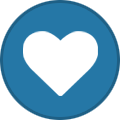
Recommended Comments
Join the conversation
You can post now and register later. If you have an account, sign in now to post with your account.