About This File
Source: https://github.com/David-JonesDVN/Touhou-Relauncher
This is a tool that gives you a panel from which you can run any official game you've got, as well as offering support for adding your own entries to a different tab for fangames. Naturally, this does require you to tell the launcher where each and every one of your executables are, but that's about it for all the Windows games. (Entries on the official games tab go from being black and white to lighting up in color as you tell the launcher where each game is.) It's a bit fickle when it comes to the Retro Era games, as it can only be given a shortcut to Neko Project II (which is what will open when you click one of the retro games). It also has the ability to download and extract replays to the appropriate games' folders, having its own built-in browser that goes to Gensokyo.org, RoyalFlare.net, and ThReplays.BlogSpot.com for easy acquisition.
If you don't like the button images, don't fret; you can check an option in the Settings tab for custom game images so you can assign your own button images! Instructions for how to format the pictures so that the launcher will read them properly are found in the Settings.
Supports all official games up to WBaWC and any fangames you put on its Custom Games tab.
What's New in Version 01/16/2022 07:09 PM See changelog
Released
"Download this file" will now give you the option between going to the github page of the project or downloading the file from moriya. Latter option might take a while to be updated so going to the github is the best option.


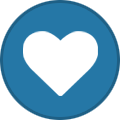
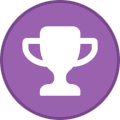
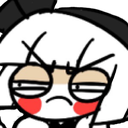
Recommended Comments
Join the conversation
You can post now and register later. If you have an account, sign in now to post with your account.