About This File
Release Information
Type: Vertical Bullet Hell Shooter
Developer: danmaq
Publisher: danmaq
Release: Comiket 71, December 31, 2006
Language: English-Patched
Default Controls
Arrow Keys: Movement
Z: Fire / Select
X: Bomb
?: Fire Hakurei Orb
Shift: Focus Movement
Esc: Pause
Ctrl: Skip Dialogue
Home: Take Screenshot
R: Return to Title
F12: Shutdown Game
Arrow Keys: Movement
Z: Fire / Select
X: Bomb
?: Fire Hakurei Orb
Shift: Focus Movement
Esc: Pause
Ctrl: Skip Dialogue
Home: Take Screenshot
R: Return to Title
F12: Shutdown Game
Description
Plot Point: Everyone's favorite Ordinary Magician, Marisa Kirisame, decides to head to the Hakurei Shrine to pester Reimu. But when she arrives, everything is quiet and the shrine is locked down. Sensing an incident in the air, Marisa takes to the sky. 4 different scenarios await her as she fights to uncover those responsible for the incident and heads to an epic battle that will decide the fate of Gensokyo. The story is a well done and thought provoking masterpiece that challenges what we think and feel about the mythical land.
How It Works: Concealed the Conclusion is a 2D vertical shooting game. It plays much like Imperishable Night. Marisa is the only playable character but has four different shot types to choose from. Some fans would be pleased to know that Love Sign, Penetration Type is featured with everyone's favorite rainbow colored beam of destruction, Master Spark. Each shot type also determines which scenario is chosen. Just like the Official Touhou Games, there are six stages to fight through. An extremely important note concerns the player's hitbox. In this game, it is a lot smaller than the Official games. But, the hitboxes of almost everything else(bullets, knives, falling cats, lasers, Klondike bars) are bigger to balance it out.
Hakurei Orbs: This is one of the most important items in the game. Just like the time orbs in Imperishable Night, they are awarded for different tasks. Capturing Spell Cards, grazing bullets and destroying bullets all award these orbs. Last Spells also make an appearance, if enough orbs have been collected. But, the most important purpose of the Hakurei Orbs is that they decide how much time a player gets to fight the final boss.
((Thanks to Dratini Farmer for writing this!))
How It Works: Concealed the Conclusion is a 2D vertical shooting game. It plays much like Imperishable Night. Marisa is the only playable character but has four different shot types to choose from. Some fans would be pleased to know that Love Sign, Penetration Type is featured with everyone's favorite rainbow colored beam of destruction, Master Spark. Each shot type also determines which scenario is chosen. Just like the Official Touhou Games, there are six stages to fight through. An extremely important note concerns the player's hitbox. In this game, it is a lot smaller than the Official games. But, the hitboxes of almost everything else(bullets, knives, falling cats, lasers, Klondike bars) are bigger to balance it out.
Hakurei Orbs: This is one of the most important items in the game. Just like the time orbs in Imperishable Night, they are awarded for different tasks. Capturing Spell Cards, grazing bullets and destroying bullets all award these orbs. Last Spells also make an appearance, if enough orbs have been collected. But, the most important purpose of the Hakurei Orbs is that they decide how much time a player gets to fight the final boss.
((Thanks to Dratini Farmer for writing this!))
Hakurei Items
Hakurei items collected to increase spell card bonuses, gain extra points at the end of each stage, unlock Last Spells, and extend the time limit for the Stage 6 boss fight. They are gained by capturing Spell Cards, destroying bullets with the Hakurei orbs, and grazing. Unfocused grazing yields 1 Hakurei item, but when the Hakurei gauge is full, any grazing will give three. Bombing reduces the player's Hakurei by 3%, while dying will reduce it by 9%, or 18% if the Hakurei gauge was full.
The Hakurei Gauge appears around Marisa's sprite and will fill as you take ungrazed actions such as shooting or grazing. When the gauge is full, you can fire Hakurei orbs to turn bullets into Hakurei items. The first press releases the orb, while the second detonates it. Missing will result in an almost complete drain of the gauge. Launching the orb costs 1% of your gauge. Bombing puts a 20% penalty on the gauge. Dying, death-bombing, or failing a Last Spell will cause it to reset and disable it for 6 seconds after the invincibility period, rendering you unable to collect Hakurei items.
Hakurei items collected to increase spell card bonuses, gain extra points at the end of each stage, unlock Last Spells, and extend the time limit for the Stage 6 boss fight. They are gained by capturing Spell Cards, destroying bullets with the Hakurei orbs, and grazing. Unfocused grazing yields 1 Hakurei item, but when the Hakurei gauge is full, any grazing will give three. Bombing reduces the player's Hakurei by 3%, while dying will reduce it by 9%, or 18% if the Hakurei gauge was full.
The Hakurei Gauge appears around Marisa's sprite and will fill as you take ungrazed actions such as shooting or grazing. When the gauge is full, you can fire Hakurei orbs to turn bullets into Hakurei items. The first press releases the orb, while the second detonates it. Missing will result in an almost complete drain of the gauge. Launching the orb costs 1% of your gauge. Bombing puts a 20% penalty on the gauge. Dying, death-bombing, or failing a Last Spell will cause it to reset and disable it for 6 seconds after the invincibility period, rendering you unable to collect Hakurei items.










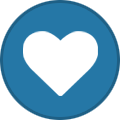
Recommended Comments
Join the conversation
You can post now and register later. If you have an account, sign in now to post with your account.